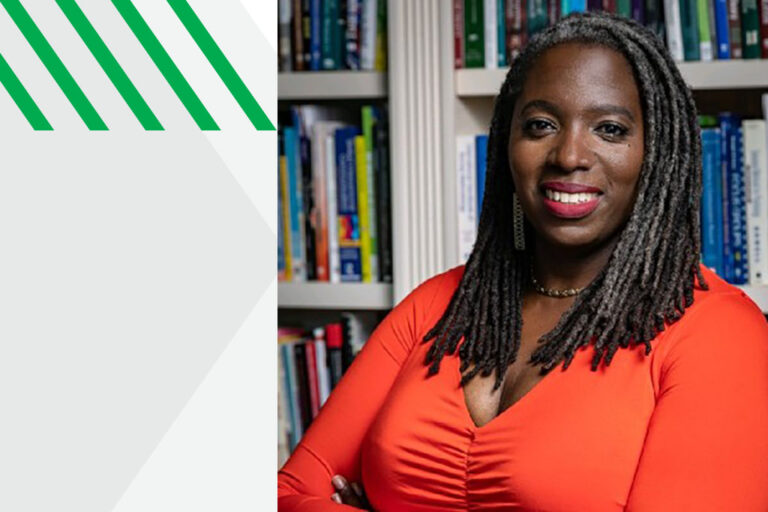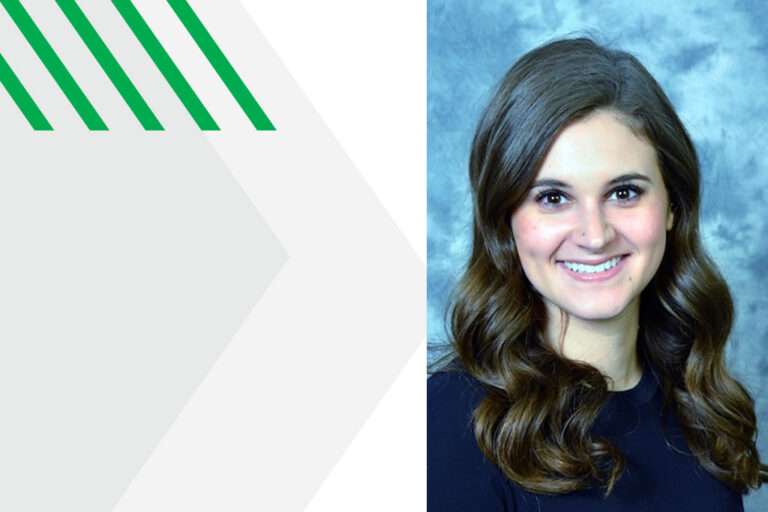TLAS Corner: Reset attention, increase learner success with active lecture strategies
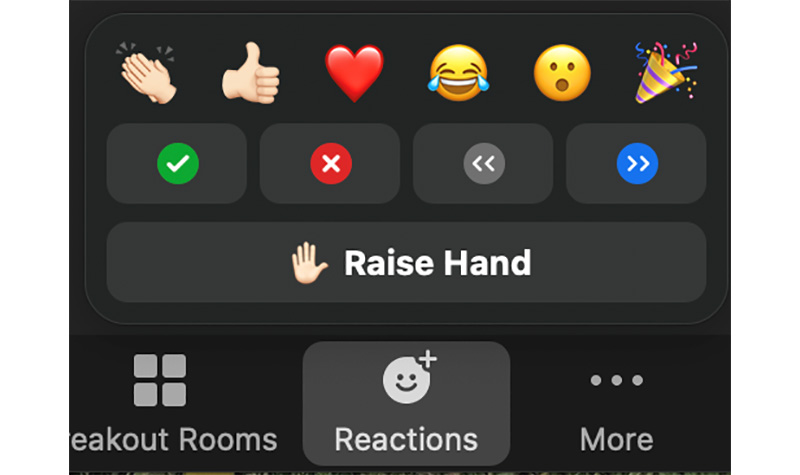 It’s been almost five years since Dr. Richard Van Eck first shared his 5 Levels of Active Learning (AL) in a previous newsletter. Since then, we have revisited concepts these through several workshops and consultations centered around active learning. Evidence for the benefits of AL continues to grow and it has become clear that any AL can produce measurable positive results in learner success!
It’s been almost five years since Dr. Richard Van Eck first shared his 5 Levels of Active Learning (AL) in a previous newsletter. Since then, we have revisited concepts these through several workshops and consultations centered around active learning. Evidence for the benefits of AL continues to grow and it has become clear that any AL can produce measurable positive results in learner success!
To some faculty, it may seem that you can’t really “do” active learning unless you do it ALL. There are a myriad of evidence-based AL strategies to choose from, and today I will highlight some simple AL techniques that are highly compatible with a predominantly lecture-based class. I hope to convey that there are many tools that can be used to implement AL strategies and that no matter which one you use, the actual strategy remains the same.
Wait a Minute (or Two)
Did you know that our attention span is generally less than 10 minutes—and that’s assuming we’re trying to pay attention? Yet, lectures tend to be anywhere from 45-120 minutes. We may think we’re paying attention, but we miss a great deal of material when we become distracted. The 10-2 active learning strategy recommends that lecturers talk for 10 minutes, then break for 2. These breaks can be used in an organized way (for questions or discussion) or in an individualized way (for checking tech, snacking). This strategy requires no preparation and only a few minutes of time.
Question Everything
Asking questions is the number one predictor of student learning, yet on average, students ask 1 question for every 10 hours of instruction. One easy way to promote a culture of inquiry is to ask questions yourself. Research shows that students learn nearly as much from hearing questions asked and answered as they do from asking their own questions. During a face-to-face class you can simply ask questions once in a while!
During a virtual class, technology can help us gather and organize questioning and response data. Zoom offers two options for built-in interactive questioning: non-verbal reactions and polling. Participants click on Reactions in the Zoom toolbar and select the appropriate one (see image). The small icons appear next to names in the participant list. Here is some more information on non-verbal reactions.
Polling through Zoom is also available to those who are the owners of their Zoom meeting rooms. Before the meeting, you (if you are the host) can set up one or more polling questions within your Zoom account. During the meeting, questions can be deployed by clicking on the Polling menu in the Zoom toolbar. Results can be shared with the meeting attendees in real time. Zoom provides more information on polling features and functionality.
In some situations, you may not be the owner (host) of your Zoom meeting and may not be able to access Zoom polling. Other solutions—both simple and robust—exist. UND supports TurningPoint, which you may have used or heard about in the form of clickers. Students purchase a license to TurningPoint through the UND bookstore and this allows them to respond to classroom questions using a clicker device or their own device. UND’s Teaching, Transformation, and Development Academy (TTaDa) provides more information about TurningPoint.
There are also many free- and fee-based polling software products available online. TLAS has tried many polling and questioning applications, including:
- Poll Everywhere operates similarly to TurningPoint. This software integrates with PowerPoint on your computer allowing you to run polls directly from presentations. There is a limit of 40 responses per poll when using a free Poll Everywhere education account.
- Zeetings allows you to embed polls in PowerPoint using a web interface and a free account. It stands out as one of the most user-friendly products we’ve tried, but it cannot convert some complex PowerPoint presentations.
- Crowdsignal allows robust poll creation within a web interface (it is not integrated with PowerPoint, so a link to each poll must be distributed to students). Results appear in the Crowdsignal interface in real time, and you can share your screen with students to showcase results.
- Slido boasts many features including integration with Powerpoint and Teams. There is a limit of 100 responses per poll, and 3 polls per presentation when using a free Slido education account. It seems to favor Windows software.
- Top Hat and Socrative extend beyond simple polling and offers the flexibility to run online and blended classes through polling, scored quizzes, live- and asynchronous chat, discussions, virtual labs, and/or demonstrations. Depending on your needed features and class size, there may be fees associated.
In April, TLAS will host two faculty development workshops about implementing active lecture strategies and applications. The first (April 22 at noon) will discuss questioning and polling. At the second (April 29 at noon), SMHS faculty will share experiences using Top Hat. Watch your email for details on each of these sessions coming soon!
Activate your Teaching with TLAS
Whether you’re a seasoned active lecturer or have trepidations about how to begin, TLAS is here to guide you through challenges you face regarding online teaching, active learning, and any other curriculum-related topics. Prefer to learn on your own time? TLAS curates a list of online teaching and learning resources. We also offer live faculty development sessions on a variety of topics related to educational theory and practice and provide recordings of past sessions.
Submitted by Dr. Adrienne Salentiny, Teaching, Learning & Scholarship